How to Install a NIC Driver on Newline Android Smartboards
Newline Android Smartboards are powerful tools for interactive learning and presentations, but like any technology, they require proper setup to function optimally. One common issue users face is installing a Network Interface Card (NIC) driver, essential for enabling wired network connectivity. This guide walks you through the process of locating and installing a NIC driver on your Newline Smartboard, ensuring your device stays connected.
Why You Might Need to Install a NIC Driver
NIC drivers are essential for enabling the hardware that connects your Smartboard to a wired network. Without the correct driver, your Smartboard may not recognize the Ethernet port, leading to connectivity issues. Installing the correct driver ensures that your Smartboard can connect to the internet reliably and benefit from faster, more stable wired connections, particularly useful in educational settings where consistent internet access is critical.
Step-by-Step Guide to Installing the NIC Driver
- Identify Your Smartboard Model and Android Version
- Before you start, check your Smartboard’s model and the Android version it runs on. This information is available under the “About Device” section in your settings. It’s crucial because the correct driver version is often tied to these details.
- Download the Driver from Newline’s Website
- Visit the Newline Support Website and search for your specific model. Check for any available downloads, particularly NIC drivers or firmware updates that may include the necessary driver.
- Transfer and Install the Driver
- If the driver is available as an APK (Android Package), download it directly to your Smartboard or transfer it via USB.
- Navigate to the file using a file manager and install it like you would with any other Android app. Ensure you enable the installation from unknown sources if prompted.
- Reboot the Smartboard
- After installation, reboot your Smartboard. This ensures that the driver is fully integrated into the system.
- Test Your Network Connection
- After rebooting, check the Ethernet settings under network options to confirm that the NIC is working correctly. Attempt to connect to a wired network to ensure proper functionality.
- Contact Support if Necessary
- If the NIC driver isn’t available on the website or if you face any issues during installation, reach out to Newline’s support team for further assistance. They can provide specific guidance tailored to your Smartboard model.
Troubleshooting Tips
- Firmware Updates: Ensure that your Smartboard is running the latest firmware, as this may include necessary drivers.
- Check Network Settings: If the NIC is still not functioning, check that the Ethernet settings are configured correctly.
- Hardware Check: If all else fails, consider whether there might be a hardware issue requiring professional servicing.
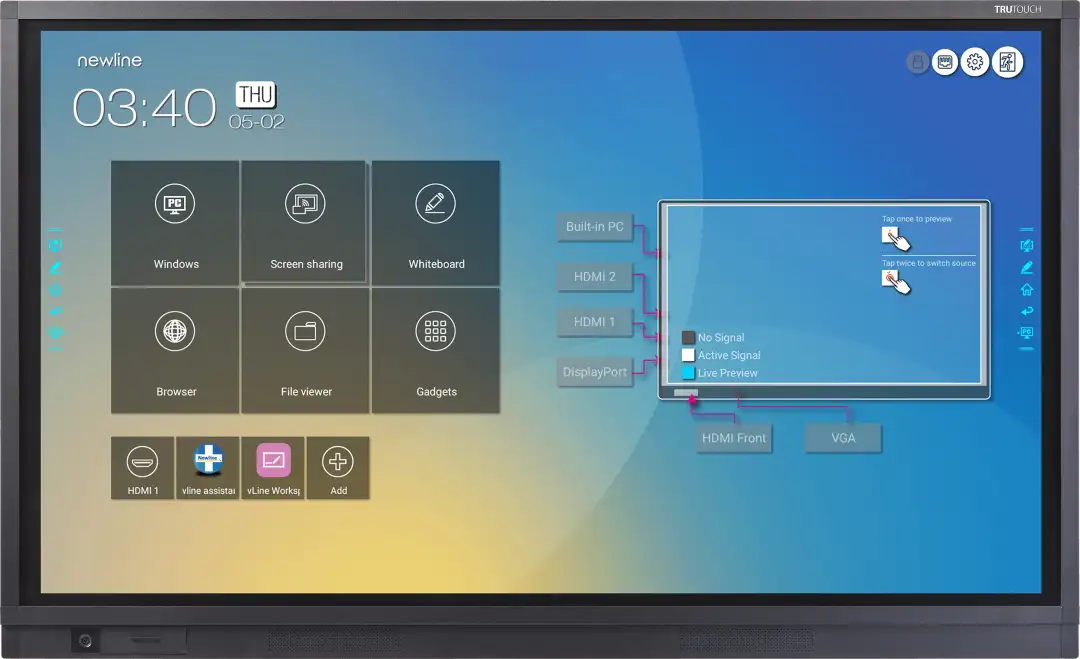
Leave a Reply