Cybersecurity is paramount for small and medium-sized businesses (SMBs) and non-profits. While Windows Defender provides real-time protection, sometimes persistent malware can evade detection. That’s where the Windows Defender offline scan comes in. This guide will walk you through the process of performing an offline scan on Windows 10 and 11, explaining why it’s crucial for your organization’s security.
What is a Windows Defender Offline Scan?
A Windows Defender offline scan is a powerful tool that runs before your operating system boots up. This allows it to detect and remove stubborn malware that might otherwise hide from regular scans.
Why Offline Scans Matter
- Deeper Detection: By scanning outside the OS, it can find malware that hides during normal operation.
- Eliminate Persistent Threats: Some malware can disable your antivirus during regular use. Offline scans bypass this tactic.
- Clean Start: Ensures your system is malware-free from the moment it boots.
How to Run a Windows Defender Offline Scan
Windows 10 Instructions
- Open the Start menu and type “Windows Security.”
- Click on “Virus & threat protection.”
- Under “Current threats,” click “Scan options.”
- Select “Windows Defender Offline scan” and click “Scan now.”
- Your PC will restart and begin the scan automatically.
Windows 11 Instructions
- Click the Start button and open “Settings.”
- Navigate to “Privacy & security” > “Windows Security.”
- Click “Virus & threat protection.”
- Under “Current threats,” select “Scan options.”
- Choose “Microsoft Defender Offline scan” and click “Scan now.”
- Your computer will restart and initiate the scan.
Best Practices for SMBs and Non-Profits
- Schedule Regular Scans: Set a monthly reminder to perform offline scans.
- Update First: Ensure Windows Defender is up-to-date before scanning.
- Backup Data: Always back up important files before any major system operation.
- Train Employees: Educate staff on the importance of these scans and how to initiate them.
Troubleshooting Common Issues
- Scan Won’t Start: Ensure you have administrator privileges and try disabling third-party security software temporarily.
- Incomplete Scan: If the scan stops unexpectedly, try running it in Safe Mode.
- Persistent Malware: If malware remains after the scan, consult with an IT professional for advanced removal techniques.
By incorporating Windows Defender offline scans into your cybersecurity routine, you’re taking a proactive step in protecting your organization’s digital assets. Remember, in the world of cybersecurity, prevention is always better than cure.
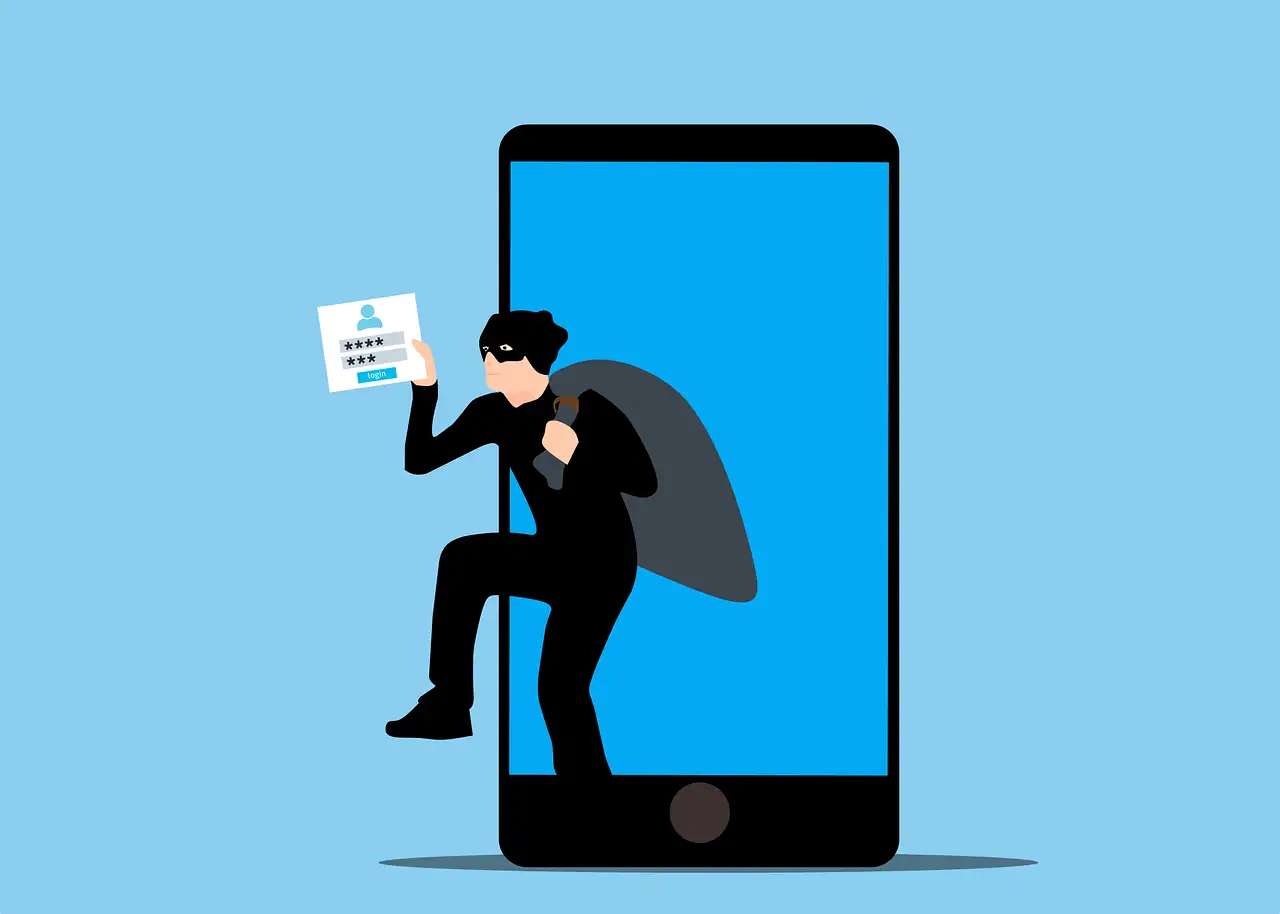
Leave a Reply